Enable the developer console:
Go to Settings > Game Settings and set "Enable Developer Console" to "Yes".
Press ` or ~ on your keyboard.
Enter a command and hit ENTER on your keyboard to run it!
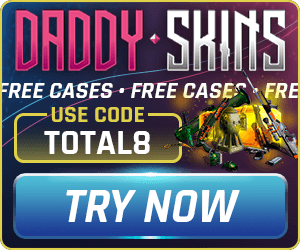
Commands List
 CS:GO Command
CS:GO Command
cl_bob_lower_amt
This console command adjusts how much your gun barrel moves back towards you when you're running.
| Name | Description |
|---|---|
Value |
The value attached to your gun barrel moving towards your player. The higher this command is, the more your gun barrel will move. The highest this command can go is 30, and the lowest it can go is 5. The default value is 21. |
 CS:GO Command
CS:GO Command
cl_bob_version
 CS:GO Command
CS:GO Command
cl_bobamt_lat
This console command adjusts how much your viewmodel & gun barrel moves side to side when you're running.
| Name | Description |
|---|---|
Value |
The value attached to how much your gun barrel moves side to side as you run. The higher the command is, the more your gun barrel moves side to side. The highest this command goes is 2 and the lowest is 0.1. Default value is 0.4 |
 CS:GO Command
CS:GO Command
cl_bobamt_vert
This command changes how much your viewmodel & gun barrel moves up and down when you're moving forward.
| Name | Description |
|---|---|
Value |
The value attached to how much your viewomodel/gun barrel moves up and down as you run. The higher the command, the more exaggerated the movement is. The command is capped at 2 and goes to 0.1 at its lowest. 0.25 is the default value of this command. |
 CS:GO Command
CS:GO Command
cl_bobcycle
This command should adjust how much your viewmodel bobs as you run, but the value cannot be changed in the client from its default value of 0.98.
 CS:GO Command
CS:GO Command
cl_bobup
Adjusts how much your viewmodel & weapon bobs up when running.
| Name | Description |
|---|---|
Value |
The value attached to your viewmodel bobbing up and down. The default is set at 0.5. |
 CS:GO Command
CS:GO Command
cl_brushfastpath
 CS:GO Command
CS:GO Command
cl_camera_follow_bone_index
This command adjusts how the camera follows the index of the bone.
| Name | Description |
|---|---|
-2 / -1 / 0 |
The different settings for the command. -2 disables the command, -1 sets it to follow the root bone and 0 sets it to the bone index. |
 CS:GO Command
CS:GO Command
cl_righthand
This is the command that moves your gun to your left hand, also known as the switch hand command. Your gun and other weapons will be on the left side of your screen, which some people prefer.
| Name | Description |
|---|---|
0 / 1 |
Use a 0 after this command to move your weapon to your left hand. Use a 1 after this command to move your gun to your right hand. |
 CS:GO Command
CS:GO Command
cl_use_new_headbob
This command dictates whether or not your head bobs as you run. It can't be adjusted in matchmaking, but you can in private servers with cheats.
| Name | Description |
|---|---|
0 / 1 |
Use a 0 after the command to turn off head bobbing, giving you a much smoother experience as you run. Use a 1 after the command to turn head bobbing on. |
 CS:GO Command
CS:GO Command
cl_viewmodel_shift_left_amt
This command sets how much the viewmodel moves to the left when shooting accuracy increases.
| Name | Description |
|---|---|
Viewmodel Shift |
Choose a number between 0.5 and 2 to set how much your viewmodel moves when accuracy increases. The default value for this command is 1.5. |
 CS:GO Command
CS:GO Command
cl_viewmodel_shift_right_amt
This command sets how much the viewmodel moves to the right when shooting accuracy increases.
| Name | Description |
|---|---|
Viewmodel Shift |
Choose a number between 0.25 and 2 to set how much your viewmodel moves when accuracy increases. The default value for this command is 0.75. |
This command will set your field of view (FOV) to the specified number. This command allows you to set your FOV to any value (no matter how high or small), and therefore requires sv_cheats to be enabled before it can be used (as otherwise it would give an advantage in matchmaking).
This command will set your field of view (FOV) to the specified value, provided sv_cheats is set to 1. Unlike the viewmodel_fov command, this command does not have any limits, allowing you to set your FOV to any value you desire.
| Name | Description |
|---|---|
FOV |
A number - your desired field of view (e.g. 80). |
This command sets your client's FOV to the specified number. You can set your FOV to a maximum of 68 using this command. The default field of view is 60.
| Name | Description |
|---|---|
FOV |
A number - your desired field of view. By default this is 60. You can set this to a maximum of 68. |
This command sets the X offset of your view model - i.e. how far left or right it is. Your view model is your hand (and the gun in it) that displays in first person mode. The maximum value is 2.5 and the minimum value is -2.5.
| Name | Description |
|---|---|
X Offset |
Set this to a number between 2.5 and -2.5. -2.5 would be closest to the middle of the screen. 2.5 would be closest to the edge of the screen. |
This command sets the Y offset of your view model - i.e. how close or far from your character is. Your view model is your hand (and the gun in it) that displays in first person mode. The maximum value is 2 and the minimum value is -2.
| Name | Description |
|---|---|
Y Offset |
Set this to a number between 2 and -2. 2 would be closest to the top of the screen. -2 would be closest to the bottom of the screen. |
This command sets the Z offset of your view model - i.e. how far up or down it is. Your view model is your hand (and the gun in it) that displays in first person mode. The maximum value is 2 and the minimum value is -2.
| Name | Description |
|---|---|
Z Offset |
Set this to a number between 2 and -2. 2 would put your viewmodel as far in front of you as possible. -2 put your viewmodel as close as possible to you. |
This command will set your X/Y/Z viewmodel offsets to a preset configuration. See argument information for help.
| Name | Description |
|---|---|
1 / 2 / 3 |
A number to represent your desired preset. Options are:
|
 CS:GO Command
CS:GO Command
viewmodel_recoil
This command sets how much recoil is shown by the viewmodel when being shot at and taking aimpunch.
| Name | Description |
|---|---|
Recoil |
A value between 0-1 to set your viewmodel recoil to when being shot at. The default value for this command is 1. Use a lower number to reduce the recoil. |