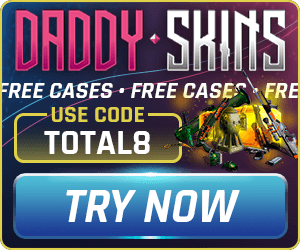The HUD, or the head’s up display, are all of the extra elements displayed over the game when playing CS:GO or CS2. Some of these elements include the map, health bar, weapons, as well as the round timer. As useful as some of these may be, sometimes it can be best to have a clearer screen, whether it be for a more simplistic look, or to simply improve your vision.
Hide Everything
First, you’ll need to enable sv_cheats 1. This will allow you to use the commands that hide the HUD. To do this, you’ll need to open the developer console, which can be done through pressing the ` key on your keyboard (see this guide if that doesn't work). Then, type the following into the text box, and press the Enter key:
sv_cheats 1
Now, open the developer console again, type in the following command and hit Enter to hide the HUD:
cl_drawhud 0
This will remove all aspects of the HUD, including elements like your crosshair, cash balance, as well as the current game’s score.
Show HUD Again
To show the HUD again, run the following command:
cl_drawhud 1
Hide HUD but Keep Crosshair and Kill Feed
As with hiding the entire HUD, you need to enable sv_cheats 1 before you can run the required command. Open the developer console, which can be done through pressing the ` key on your keyboard (see this guide. Then, type the following into the text box, and press the Enter key:
sv_cheats 1
Next, type the following into the console, and then press the Enter key:
cl_draw_only_deathnotices 1
The HUD will then be hidden, but your crosshair and killfeed will still show.
Show HUD Again
To re-enable the HUD, run the following console command:
cl_draw_only_deathnotices 0
If you have a suggestion for us, or if there's a problem with this article (e.g. it's outdated or not working for you), please let us know via one of the buttons below.