Communication is extremely important in Counter-Strike 2 - it can help with callouts, allow you to co-ordinate with teammates, and help to discuss tactics for the next round. However, if you've been playing CS2 for long enough, you're likely to have come across teammates that use their microphone for more harm than good. This is why knowing how to mute teammates can be useful, as when it comes down to that 1v1 clutch situation, every sound matters.
1. Mute Using the Scoreboard
To mute other players using the scoreboard, you'll need to first press the TAB key to open the scoreboard. Next, right click your mouse to enable the cursor, and then left click on the player you want to mute (this will bring up their CS2 profile). Once the CS2 profile appears, you'll need to left click on the Speaker icon to mute communication with them:
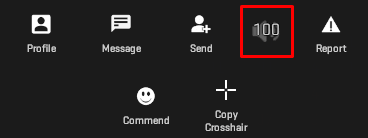
2. Mute Using the Console
First, you'll need to enable and open the developer console.
Skip this step if you already know how to open the developer console.
To use the mute console commands, you'll need to have the developer console enabled. To do this:
- Go to your CS2 settings
- Click on the
Gametab - Set
Enable Developer ConsoletoYes - With the console enabled, you can open it by pressing the
`or~keys.
For more help, check out our guide on enabling and using the developer console.
There are a range of different console commands you can use to mute other players in CS2, which can be found below:
| Command | Description |
|---|---|
ignoremsg | This blocks chat messages. Using it onces disables enemy chats, and using it twice additionally disables team chats. Using it a third time resets to default (all chats visible). |
voice_enable 0 | This mutes all in-game player voices, however chat messages will still be visible. |
voice_enable 1 | This unmutes all in-game player voices. |
cl_mute_enemy_team 0 | This mutes all enemy voices and chat messages. |
cl_mute_enemy_team 1 | This unmutes all enemy voices and chat messages. |
3. Mute Using Settings
First, head to settings, click on GAME, and then on COMMUNICATION:

Here you'll be able to choose to mute the enemy team, or mute all other players other than friends:

If you have a suggestion for us, or if there's a problem with this article (e.g. it's outdated or not working for you), please let us know via one of the buttons below.