Whether you’re looking to train your aim, test out different skin combinations, or are simply looking to have some fun with friends, community servers are certainly the way to go. Often set up by fellow players like yourself, they can be a relaxing break from the fast-paced environment of the usual competitive game modes. However, this isn’t without them having some flaws.
One of the main issues found with community servers is their use of ads. These will often play at random times during gameplay, and will play audio that can often interfere and overlap with in-game sounds. If you’re in a tight situation and don’t quite have the time to close and mute an ad manually, then you'll be happy to know that there are ways to mute ads before they even show up.
Mute With Launch Option
Please note that this option affects the use of some commands like
.statsand.playersin PUGs (as these open the CS2 web browser, which we disable with this launch option).
The most effective way of muting ads is through entering -no-browser into your launch options.
To use this method, first head to your Steam library, which can be done through clicking the LIBRARY button at the top left corner of your Steam launcher:
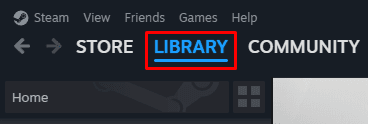
Next, head to Counter-Strike 2, and then right click on it. On the new pop-up, you’ll need to click on the Properties… button:
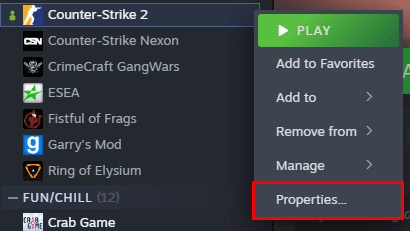
Next, make sure you’re on the General tab of the properties menu. This can be done by clicking General at the left side of the menu:
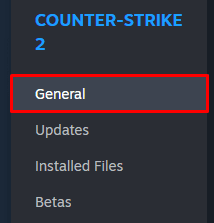
Next, at the bottom of the General section, you should see an area called LAUNCH OPTIONS. This is where you’ll need to type in the launch option -no-browser, as shown below:

Once it’s been typed in, all you’ll need to do now is close the properties menu and join your desired community server!
 Spin the wheel
Spin the wheelIf you have a suggestion for us, or if there's a problem with this article (e.g. it's outdated or not working for you), please let us know via one of the buttons below.