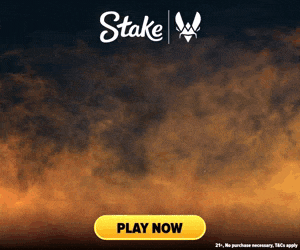If you’ve ever watched a match directly through CS2 or CS:GO, then you’ve probably noticed how the camera often automatically switches perspective. This is called “auto director”, a feature which changes the viewer’s perspective based on where the current most important events of the round are taking place. As useful as this can be, you may prefer to simply spectate a single player only, or watch over a certain location without the view being changed.
CS2 Method: Turn Off with Console Commands
1. Enable and Open the Developer Console
Skip this step if you already know how to open the developer console.
You'll need to have the developer console and enabled in order to follow this guide. Follow these steps to do this:
- Go to your CS2 settings
- Navigate to the
Gametab - On the
Enable Developer Consoledropdown, selectYes - Now it's enabled, you can press
`or~on your keyboard to open the console
If the above isn't working, or you need more help enabling the developer console, see this guide.
2. Enable Auto Director
Typing the following command command into the console will enable the auto director feature:
spec_autodirector 1 You can disable auto director with the following command:
spec_autodirector 0 In CS2, it's important to note the auto director feature doesn't work as well it used to in CS:GO. Instead of following important events within a game, the auto director will lock onto one position (for example a certain bomb site), and remain at that view for the rest of the game.
CS:GO Method 1: Turn Off with Console Commands
When watching your own CS:GO replays, all you’ll need to do to turn off auto director is to switch your camera’s perspective to another player. To do this, simply left or right click your mouse whilst spectating a player. Alternatively, you can type spec_next into the console:
spec_next 
To turn it back on, you'll need to use the hot key which is explained in the guide below.
CS:GO Method 2: Turn Off with Hotkey
Alternatively, you can press the key assigned to the Radio function to turn auto director off. If you’re looking for which key it’s assigned to, simply look under the currently spectated player's name. For example, the key to enable the Radio function below is Z:
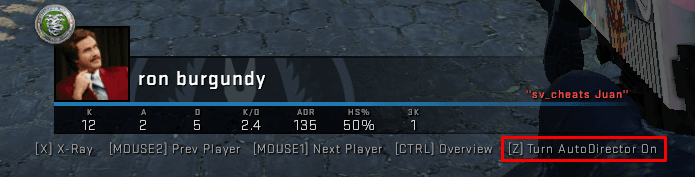
To change or double check which key it’s assigned, go into your CS:GO settings, search Radio in the settings search bar, and click on the Radio Message option:

This will take you to the Communication Options section of settings, where you can see the Radio Message key set in the example below is Z:
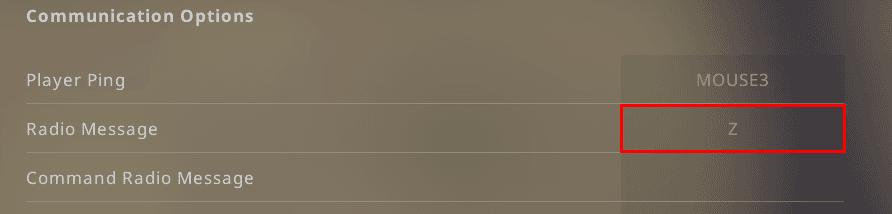
To change the key, click Z and then hit the key you'd like to assign to radio message. This key will then work to toggle auto director on or off when spectating.
If you have a suggestion for us, or if there's a problem with this article (e.g. it's outdated or not working for you), please let us know via one of the buttons below.