It’s common for players in CS2 to want to be able to show their FPS (frames per second) on their screen as they play. It can be used to detect any performance issues early and ensure your game is always running as smooth as it should. The higher the FPS, the smoother CS will feel to play.
If you're looking for the setting to show FPS in CS2, you can find that by going into your settings, selecting the Game tab and scrolling down to Telemetry. Here, you can choose to always show FPS or when you have lag ("If conditions are poor"):
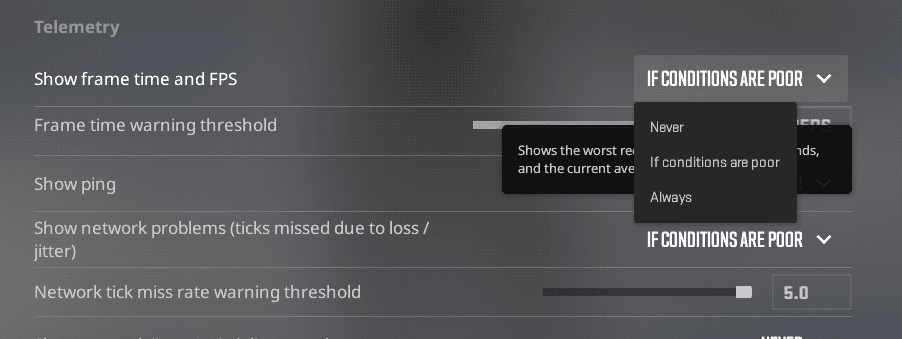
There are a couple of different commands to show your FPS. Below you’ll find commands you can copy, where they'll show on your screen and how to bind them to a key to flick them on at any moment.
CS2 Show FPS Command
The command to show and hide your FPS in CS2 is the cl_showfps command. Unlike the old net_graph command, this is very minimal and will only show you a FPS counter. It’s location is a lot more discreet, too: this command produces a display in the top left corner of your screen.
Bind Show FPS
Rather than always needing to open your console and type in a command to view your FPS, you can shorten the process by setting up a bind. The command below will bind the net_graph to be turned on and off by the M key, though you can customize this with our buttons below the command.
If you have a suggestion for us, or if there's a problem with this article (e.g. it's outdated or not working for you), please let us know via one of the buttons below.