Enable the developer console:
Go to Settings > Game Settings and set "Enable Developer Console" to "Yes".
Press ` or ~ on your keyboard.
Enter a command and hit ENTER on your keyboard to run it!
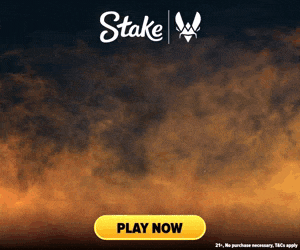
Commands List
| Command | Description | More | Syntax |
|---|---|---|---|
| benchframe | This command takes a snapshot from a particular frame in a CS:GO demo. | Examples, Generator & More | benchframe <Demo Name><Frame><TGA Filename> |
| bot_autodifficulty_threshold_high | Sets the difficulty rating of bots to high. The default value for bots' difficulty is 5, the minimum is -20 and the maximum is 20. | Examples, Generator & More | bot_autodifficulty_threshold_high |
| bot_autodifficulty_threshold_low | Sets the difficulty rating of bots to low. The default value for bots' difficulty is 5, the minimum is -20 and the maximum is 20. | Examples, Generator & More | bot_autodifficulty_threshold_low |
| bot_debug | This command will toggle (0 = disabled, 1 = enabled) bot debug features. | Examples, Generator & More | bot_debug <0 / 1> |
| bot_debug_target | This console command debugs bot issues but is primarily used for testing purposes. | Examples, Generator & More | bot_debug_target |
| bot_defer_to_human_goals | This command prevents bots from doing scenario tasks when it is set on. | Examples, Generator & More | bot_defer_to_human_goals <Value> |
| bot_defer_to_human_items | This console command prevents bots from taking scenario items when it is set on. | Examples, Generator & More | bot_defer_to_human_items <Value> |
| bot_join_after_player | This cheat command can be used to only have bots join the server you're on once another live player joins, which can be helpful to balance teams. | Examples, Generator & More | bot_join_after_player <0 / 1> |
| bot_pistols_only | Restricts bots on your server to only use pistols, meaning they can't use other weapons like Rifles or SMGs. | Examples, Generator & More | bot_pistols_only <0 / 1> |
| bot_show_nav | This is command, when enabled (set to 1), will show each bots navigation mesh. | Examples, Generator & More | bot_show_nav <0 / 1> |
| bot_show_occupy_time | This command brings up a display on your screen showing each area that can be first reached by either team. This is most of a map, so this command will cause low FPS for players using older and less powerful computers. | Examples, Generator & More | bot_show_occupy_time <0 / 1> |
| bug_submitter_override | This command is used to override bug submission settings. It's a developer tool, typically used for enabling or disabling automatic bug report submissions. | Examples, Generator & More | bug_submitter_override <0 / 1> |
| cam_collision | You can use this command to attempt to make the third person experience in CS:GO run smoother, activated with the command "thirdperson". When turned on, it can prevent your camera from coliding with walls around the map. | Examples, Generator & More | cam_collision <0 / 1> |
| cam_command | This command adjusts your in game camera view between first person (default) and third person. | Examples, Generator & More | cam_command <0 / 1 / 2> |
| cam_idealdelta | This command adjusts the speed that your camera attemps to fix any discrepancies between its angles when in third person mode. | Examples, Generator & More | cam_idealdelta <Camera speed> |
| cam_ideallag | This command controls how fast you can move your camera around when in third person mode. The default value is 4. | Examples, Generator & More | cam_ideallag <Camera speed> |
| cam_showangles | This command will enable a menu in the top right of your screen displaying the exact statistics for your camera angles when in third person. | Examples, Generator & More | cam_showangles <0 / 1> |
| cam_snapto | This command will snap your camera up its default position when in third person mode. | Examples, Generator & More | cam_snapto <0 / 1> |
| cash_player_damage_hostage | This command sets the money lost or earned for damaging a hostage. By default this deducts $30 from the player for each time the hostage is damaged, and can be set to deduct even more or to award the player. | Examples, Generator & More | cash_player_damage_hostage <Money Earned/Lost> |
| cash_player_get_killed | This command sets the money earned or lost for getting killed by an enemy. By default this is $0, but can be changed to either award the player or take money from them. | Examples, Generator & More | cash_player_get_killed <Money Earned/Lost> |