Enable the developer console:
Go to Settings > Game Settings and set "Enable Developer Console" to "Yes".
Press ` or ~ on your keyboard.
Enter a command and hit ENTER on your keyboard to run it!



Commands List
This useful console command controls how much room in your HUD your radar takes up. You can choose to make it a smaller feature or larger than the default value.
| Name | Description |
|---|---|
Radar Scale | A number between 0.8 and 1.3. The larger the value, the larger the radar will be. The default value for this command is 1. |
This command decided whether or not your radar is always centered to your location. Turning this feature off can be useful, as when you're by the edge of the map less of the radar's space is taken up by empty space, meaning you can see your surroundings more clearly.
| Name | Description |
|---|---|
0 / 1 | Enter a 0 after this command to disable having your radar centered around you all the time. Enter a 1 after the command to return the radar to centering around you. |
This console command changes how large your character dot appears on the radar.
| Name | Description |
|---|---|
Icon Scale | Enter a value between 0.4 and 1 to set how big your character icon appears on the radar. This will be your lobby/character color if playing matchmaking. The default value for this command is 0.6. |
This command toggles whether or not your radar rotates as you rotate and look around with your camera. Some players find disabling this feature makes it easier to use the radar.
| Name | Description |
|---|---|
0 / 1 | Enter a 0 after this console command to prevent the radar from rotating as your character model rotates. Use a 1 after this command to have the radar rotate as you rotate (default). |
This command adjusts the scale of your radar, which affects how zoomed in or out the radar is. A lot of players use this command to zoom the radar out and have a complete view of the map.
| Name | Description |
|---|---|
Radar Scale | A number between 0.25 and 1. The smaller the number, the more zoomed out the radar appears. The larger the number, the more zoomed in the radar appears. The default value for this command is 0.7. |
This command decided whether the radar is a square or a circle whenever you toggle the scoreboard open.
| Name | Description |
|---|---|
0 / 1 | Enter a 1 after this command to make the radar shape change to a square when you open the scoreboard. Enter a 0 to keep the radar a circle whenever you open the scoreboard. The default value is 1 (square). |
This command sets the distance at which an enemy will appear on your radar without your crosshair/view being on them. Default is 1000.
| Name | Description |
|---|---|
Distance | The maximum distance at which someone can be for them to show on your radar without you having your crosshair over them. |
Note that this command sets the setting for the server (so players on the server have this setting), not your client specifically. This command sets how closely you must point at a player in order to see them beyond the maximum distance set with radarvisdistance. Default is .996.
| Name | Description |
|---|---|
Value | The value for how closely you have to point at any enemy for them to show on your radar. |
Note that this command sets the setting for the server (so players on the server have this setting), not your client specifically. This command sets which radar visibility method is used. If set to 0, the classic method will be used. Default is 1, which is the newer and more realistic method.
| Name | Description |
|---|---|
0 / 1 | Set to 0 to use classic radar visibility method. Set to 1 to use more realistic, newer radar visibility method (default). |
Note that this command sets the setting for the server (so players on the server have this setting), not your client specifically.The degree to which you can look away from an enemy and still see them as a red dot on the radar.
| Name | Description |
|---|---|
Degree | The degree to which you can look away from a target and have them still appear on your radar (e.g. .4). |