Enable the developer console:
Go to Settings > Game Settings and set "Enable Developer Console" to "Yes".
Press ` or ~ on your keyboard.
Enter a command and hit ENTER on your keyboard to run it!
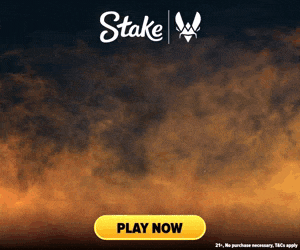
Commands List
| Command | Description | More | Syntax |
|---|---|---|---|
| r_flashlightoffsetforward | r_flashlightoffsetforward | ||
| r_flashlightoffsetright | r_flashlightoffsetright | ||
| r_flashlightoffsetup | r_flashlightoffsetup | ||
| r_flashlightquadratic | r_flashlightquadratic | ||
| r_flashlightshadowatten | r_flashlightshadowatten | ||
| r_flashlightvisualizetrace | r_flashlightvisualizetrace | ||
| r_flush_on_pooled_ib_resize | This command controls whether the game flushes on pooled index buffer resizes. It's a technical setting related to graphics rendering. | Examples, Generator & More | r_flush_on_pooled_ib_resize <0 / 1> |
| r_force_no_present | This command forces the rendering device (usually the GPU) to not present frames to the display, essentially disabling the visual output of the game. It is marked as a cheat command and is used primarily for debugging and performance testing. | Examples, Generator & More | r_force_no_present <0 / 1> |
| r_JeepViewDampenDamp | r_JeepViewDampenDamp | ||
| r_JeepViewDampenFreq | r_JeepViewDampenFreq | ||
| r_JeepViewZHeight | r_JeepViewZHeight | ||
| r_lightmap_set | Specifies which lightmap set to use, effective only when loading a map. This is a cheat command, useful for developers and map testers to visualize different lighting setups. | Examples, Generator & More | r_lightmap_set <lightmaps> |
| r_light_probe_volume_debug_colors | This command, when enabled, allows for the visualization of light probe volumes in debugging colors. It's used to test and debug lighting effects in various environments within the game. | Examples, Generator & More | r_light_probe_volume_debug_colors <0 / 1> |
| r_light_probe_volume_debug_grid | This command is used to toggle the display of the Light Probe Volume (LPV) debug grid, which helps in visualizing how light probes are distributed within a scene for debugging purposes. | Examples, Generator & More | r_light_probe_volume_debug_grid <0 / 1> |
| r_light_probe_volume_debug_grid_albedo | This command sets the albedo color for the Light Probe Volume (LPV) debug grid in the format of RGB values. | Examples, Generator & More | r_light_probe_volume_debug_grid_albedo <Red><Green><Blue> |
| r_light_probe_volume_debug_grid_bbox | This command is used to toggle the display of the Light Probe Volume (LPV) bounding box when the debug grid is activated. It is a cheat-protected command, meaning it can only be used on servers where cheats are enabled. | Examples, Generator & More | r_light_probe_volume_debug_grid_bbox <0 / 1> |
| r_light_probe_volume_debug_grid_metalness | This command adjusts the metalness parameter for the light probe volume's debug grid, used for visual debugging of lighting effects. | Examples, Generator & More | r_light_probe_volume_debug_grid_metalness <Metalness> |
| r_light_probe_volume_debug_grid_prim | This command enables or disables the debug mode for light probe volume grids, primarily for development and debugging purposes. | Examples, Generator & More | r_light_probe_volume_debug_grid_prim <0 / 1> |
| r_light_probe_volume_debug_grid_roughness | Sets the roughness level for Light Probe Volume (LPV) debug grid, used in visual debugging of lighting. | Examples, Generator & More | r_light_probe_volume_debug_grid_roughness <Roughness Value> |
| r_light_probe_volume_debug_grid_samplesize | Adjusts the sphere radius (in world units) for the Light Probe Volume (LPV) debug grid, which is used for debugging light probe volumes by visualizing the sampling grid size. | Examples, Generator & More | r_light_probe_volume_debug_grid_samplesize <Sphere Radius> |