Enable the developer console:
Go to Settings > Game Settings and set "Enable Developer Console" to "Yes".
Press ` or ~ on your keyboard.
Enter a command and hit ENTER on your keyboard to run it!
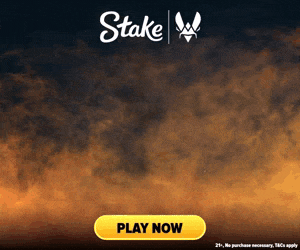
Commands List
| Command | Description | More | Syntax |
|---|---|---|---|
| gameinstructor_dump_run_lesson_counts | This command outputs a list of in-game lessons that have been completed or shown. | Examples, Generator & More | gameinstructor_dump_run_lesson_counts |
| host_timescale_dec | This command decreases the game's simulation rate by a specific step, making everything in the game move slower. | Examples, Generator & More | host_timescale_dec |
| host_timescale_inc | This command increments the game's timescale by one step, effectively speeding up or slowing down the pace of the game. It is flagged as a cheat command, meaning it can usually only be used in non-competitive environments where cheats are enabled. | Examples, Generator & More | host_timescale_inc |
| inferno_spawn_angle | This console command adjusts the angle from which child flames burn to their parent. You can use it to edit slightly the way that molotovs spread when they burn. | Examples, Generator & More | inferno_spawn_angle <Degrees> |
| inferno_surface_offset | This command edits the surface offset used in incendiary grenades and molotovs when they hit the ground and begin burning. | Examples, Generator & More | inferno_surface_offset <Offset> |
| input_button_code_is_scan_code_scd | This command configures the game to bind keys based on keyboard position rather than the name of the key, enabling a more consistent experience across different keyboard layouts. | Examples, Generator & More | input_button_code_is_scan_code_scd <0 / 1> |
| input_filter_relative_analog_inputs | This command sets whether to filter relative analog inputs, such as those from a joystick, to enhance precision. | Examples, Generator & More | input_filter_relative_analog_inputs <0 / 1> |
| install_dlc_workshoptools_cvar | This command is used to check the install status of the DLC Workshop Tools. | Examples, Generator & More | install_dlc_workshoptools_cvar <DLC Install Status> |
| joy_response_move | This console command sets the movement stick reponse mode on a joystick. | Examples, Generator & More | joy_response_move <0 / 1 / 2 / 3 / 4 / 5> |
| lightquery_debug_indirect_lighting | This command toggles the debugging of indirect lighting in the game, helping developers to visualize how indirect light affects the game environment. | Examples, Generator & More | lightquery_debug_indirect_lighting <0 / 1> |
| listdemo | When in a demo file, putting this command into your console will show you a list of the contents in this particular demo. | Examples, Generator & More | listdemo |
| logic_npc_counter_debug | This command toggles the debug mode for NPC logic counters, used for testing and adjusting NPC behavior in the game. | Examples, Generator & More | logic_npc_counter_debug <0 / 1> |
| markup_group_ent_bbox | This command toggles the boundary box visualization (ent_bbox) for all members of a specified markup group in the game environment. This can be particularly useful for developers and map creators to visually inspect and debug entity boundaries within groups. | Examples, Generator & More | markup_group_ent_bbox <Markup Group Name> |
| markup_group_ent_text | This command toggles the display of entity text for all members of a specified markup group within the game. It can be useful for developers or players in a cheat-enabled environment to visually inspect entity attributes and states. | Examples, Generator & More | markup_group_ent_text <Markup Group Name> |
| markup_group_spew | This command displays information about all current markup groups and their members in the console, useful for debugging text rendering and layout issues. | Examples, Generator & More | markup_group_spew |
| mat_lpv_luxels | This command, typically marked as a cheat, is used to control Light Propagation Volumes (LPVs) luxel rendering in the game. Luxels represent the smallest unit of light storage in LPVs, which can enhance lighting dynamics and realism but may impact performance. | Examples, Generator & More | mat_lpv_luxels <0 / 1> |
| mat_shading_complexity_max_instruction_count | Sets the maximum shader instruction count, controlling the complexity of shaders. Primarily used for performance testing and optimization. | Examples, Generator & More | mat_shading_complexity_max_instruction_count <Instruction Count> |
| mat_shading_complexity_max_register_count | This command sets the maximum register count for shading complexity calculations, used primarily for development and debugging of shader complexity. | Examples, Generator & More | mat_shading_complexity_max_register_count <Maximum Register Count> |
| mp_anyone_can_pickup_c4 | This console command allows any player, T or CT, to pick up the C4 if it's on the ground. | Examples, Generator & More | mp_anyone_can_pickup_c4 <0 / 1> |
| mp_c4_cannot_be_defused | This console command sets whether or not the C4 can be defused once it has been planted. | Examples, Generator & More | mp_c4_cannot_be_defused <0 / 1> |