Enable the developer console:
Go to Settings > Game Settings and set "Enable Developer Console" to "Yes".
Press ` or ~ on your keyboard.
Enter a command and hit ENTER on your keyboard to run it!
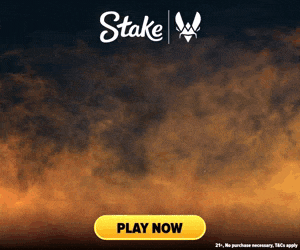
Commands List
| Command | Description | More | Syntax |
|---|---|---|---|
| r_csgo_render_post_colorcorrection | This command enables or disables the post-processing color correction in Counter-Strike 2. When enabled, it can alter the game's color balance and intensity for visual enhancements or specific map atmosphere. | Examples, Generator & More | r_csgo_render_post_colorcorrection <0 / 1> |
| r_csgo_render_translucent | Controls the rendering of translucent elements in the game, such as various effects and particles. | Examples, Generator & More | r_csgo_render_translucent <0 / 1> |
| regenerate_weapon_skins | This command regenerates and applies new skins to all weapons currently in the player's inventory. It's typically used for testing or visual variety purposes in cheat-enabled environments. | Examples, Generator & More | regenerate_weapon_skins |
| r_fullscreen_gamma | Adjusts the screen gamma level, but only when the game is in fullscreen modes. This can help improve visibility by making scenes brighter or darker. | Examples, Generator & More | r_fullscreen_gamma <Screen Gamma Value> |
| r_texture_lod_scale | This command adjusts the scale factor for the requested texture size, affecting texture streaming. It's a cheat-protected command, meaning it can only be used with cheats enabled. | Examples, Generator & More | r_texture_lod_scale <Scale factor> |
| snd_autodetect_latency | This command enables or disables the automatic detection and adjustment of sound latency based on system performance. | Examples, Generator & More | snd_autodetect_latency <0 / 1> |
| snd_dsp_distance_max | This command sets the maximum distance at which sound DSP effects are applied, affecting how sound is processed and heard at long distances. | Examples, Generator & More | snd_dsp_distance_max <Max Distance> |
| snd_dsp_distance_min | Sets the minimum distance threshold for sound DSP processing, enhancing the realism of sound propagation. | Examples, Generator & More | snd_dsp_distance_min <Minimum Distance> |
| snd_roundaction_volume | This command sets the volume of the move action music played during a round. | Examples, Generator & More | snd_roundaction_volume <Volume> |
| speaker_config | This command is used to set the speaker configuration. | Examples, Generator & More | speaker_config <Speaker Configuration> |
| spec_centerchasecam | Enables or disables the camera focusing on the target player's center rather than their eye position in chase cam mode. Default is disabled. | Examples, Generator & More | spec_centerchasecam <0 / 1> |
| sv_disconnected_player_data_hold_time | Specifies how long, in seconds, the game server should keep the data of players who have disconnected. This data is primarily used for scoreboard information. | Examples, Generator & More | sv_disconnected_player_data_hold_time <Time> |
| sv_disconnected_players_cleanup_delay | This command sets the time delay (in seconds) between a player disconnecting from a game and their corpse being removed from the game world. | Examples, Generator & More | sv_disconnected_players_cleanup_delay <Cleanup Delay> |
| sv_ent_showonlyhitbox | This command highlights only the hitbox of a specific entity in the game, allowing for better visualization of hit detection mechanisms. The default value | Examples, Generator & More | sv_ent_showonlyhitbox <Entity ID> |
| sv_grenade_trajectory_prac_pipreview | This command enables or disables a picture-in-picture preview showing the trajectory of grenades in practice mode. | Examples, Generator & More | sv_grenade_trajectory_prac_pipreview <0 / 1> |
| sv_grenade_trajectory_prac_trailtime | This command is used to visualize the trajectory of grenades for a specified number of seconds. It is useful for practice and learning grenade paths. | Examples, Generator & More | sv_grenade_trajectory_prac_trailtime <Trail Time> |
| sv_ladder_slack_z_mult | This command adjusts the difference in Z axis (vertical position) towards the middle of the slack ladder, affecting how the ladder behaves in terms of vertical movement. | Examples, Generator & More | sv_ladder_slack_z_mult <Multiplier> |
| sv_maxvelocity | This command sets the maximum speed any moving object in the game can reach. Default is 3500. Use sv_maxspeed for player speed. | Examples, Generator & More | sv_maxvelocity <Speed> |
| sv_rethrow_last_grenade | This command forces the server to emit the last grenade that was thrown. It is useful for testing grenade trajectories and effects in a cheating-enabled environment. | Examples, Generator & More | sv_rethrow_last_grenade |
| sv_shield_bash_damage_to_players | This command sets the damage that a shield bash will inflict on other players. | Examples, Generator & More | sv_shield_bash_damage_to_players <Damage> |