Enable the developer console:
Go to Settings > Game Settings and set "Enable Developer Console" to "Yes".
Press ` or ~ on your keyboard.
Enter a command and hit ENTER on your keyboard to run it!
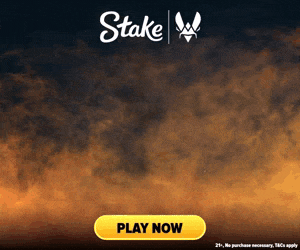
Commands List
| Command | Description | More | Syntax |
|---|---|---|---|
| mp_team_timeout_ot_max | Specifies the maximum number of timeouts each team is allowed to have per overtime (OT) after all OT timeouts have been added. | Examples, Generator & More | mp_team_timeout_ot_max <Max number of timeouts per OT> |
| m_yaw | This console command is used to adjust your mouse sensitivity only on the X axis , which is looking left/right. | Examples, Generator & More | m_yaw <X Sensitivity> |
| nav_draw_area_connections | This command toggles the display of connections between navigation areas in the game, which are used primarily for the pathfinding of bots. It's a debugging tool useful during map development for improving bot navigation. | Examples, Generator & More | nav_draw_area_connections <0 / 1> |
| nav_draw_area_filled | This command toggles the filling of navigational areas, mainly used in the development or debugging of AI pathfinding. | Examples, Generator & More | nav_draw_area_filled <0 / 1> |
| nav_draw_blocked | Toggles the visualization of blocked navigation areas used by bots or AI to navigate the map. When enabled, blocked areas will be highlighted. | Examples, Generator & More | nav_draw_blocked <0 / 1> |
| nav_draw_blocked_connections | This command, when enabled, visually indicates blocked navigation connections in the game environment. Blocked navigation connections are routes that AI characters (bots) are unable to traverse. | Examples, Generator & More | nav_draw_blocked_connections <0 / 1> |
| nav_draw_connected_area_radius | Defines the radius in which connected navigation areas will be drawn from the selected nav area. | Examples, Generator & More | nav_draw_connected_area_radius <Radius> |
| nav_draw_mesh | Toggles the visualization of the navigation mesh used by bots for navigation. When enabled, the mesh will be drawn in the game world, showcasing how bots understand and navigate the map. | Examples, Generator & More | nav_draw_mesh <0 / 1> |
| net_print_sdr_ping_times | Prints the current ping times to Steam Datagram Relay (SDR) points of presence, as well as the selected network route, in the console. | Examples, Generator & More | net_print_sdr_ping_times |
| player_nevershow_communityservermessage | This console command is used to toggle between whether you want to show the custom message whenever you join a community server that has one. | Examples, Generator & More | player_nevershow_communityservermessage <0 / 1> |
| player_survival_list_10_0_303 | Specifies the list of maps available for selection in the Danger Zone mode. | Examples, Generator & More | player_survival_list_10_0_303 <Map List> |
| player_wargames_list2_10_0_0 | This command likely pertains to setting or querying a specific configuration or state related to the 'Wargames' feature in CS2. The exact purpose of this command is not clear without further context. | Examples, Generator & More | player_wargames_list2_10_0_0 <0 / 1> |
| r_csgo_depth_prepass_viewmodel | This command controls whether the depth prepass is applied to the viewmodel. It is a feature primarily used for visual debugging and optimization. | Examples, Generator & More | r_csgo_depth_prepass_viewmodel <0 / 1> |
| r_csgo_enable_high_precision_lighting | Enables or disables high precision lighting in Counter-Strike 2, potentially improving visual fidelity at a performance cost. | Examples, Generator & More | r_csgo_enable_high_precision_lighting <0 / 1> |
| r_csgo_enable_tonemapping | Toggles the tonemapping effect in the game, which affects the overall color and lighting depth. Useful for adjusting visual preferences or for performance considerations. | Examples, Generator & More | r_csgo_enable_tonemapping <0 / 1> |
| r_csgo_postprocess_enable | Enables or disables the post-processing effects in the game. Post-processing effects include bloom, color correction, and other visual enhancements that are applied after the scene has been rendered. | Examples, Generator & More | r_csgo_postprocess_enable <0 / 1> |
| r_csgo_render_decals_on_translucent | This command controls whether decals (such as bullet marks or blood) are rendered on translucent surfaces in the game. | Examples, Generator & More | r_csgo_render_decals_on_translucent <0 / 1> |
| r_csgo_render_inferno_decals | Controls the rendering of inferno decals, often related to aspects like fire or explosion marks on walls within the game. | Examples, Generator & More | r_csgo_render_inferno_decals <0 / 1> |
| r_csgo_render_opaque | This command controls the rendering of opaque materials in CS2, useful for testing and debugging graphics. | Examples, Generator & More | r_csgo_render_opaque <0 / 1> |
| r_csgo_render_overlays | This command toggles the rendering of certain HUD overlays in Counter-Strike 2, primarily for debugging or performance analysis purposes. | Examples, Generator & More | r_csgo_render_overlays <0 / 1> |