Enable the developer console:
Go to Settings > Game Settings and set "Enable Developer Console" to "Yes".
Press ` or ~ on your keyboard.
Enter a command and hit ENTER on your keyboard to run it!
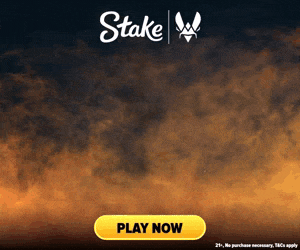
Commands List
| Command | Description | More | Syntax |
|---|---|---|---|
| repeat_last_console_command | Repeats the last command that was entered into the console. This is useful for quickly re-executing commands without needing to type them again. | Examples, Generator & More | repeat_last_console_command |
| r_flashlighttracedistcutoff | This command adjusts the cutoff distance for the flashlight's trace in the game, impacting how the flashlight beam interacts with surfaces and objects. | Examples, Generator & More | r_flashlighttracedistcutoff <Distance> |
| r_indirectlighting | This command enables or disables the use of indirect lighting in the game, which can affect the game's visual appearance. | Examples, Generator & More | r_indirectlighting <0 / 1> |
| r_muzzleflashlinear | Adjusts the linear scale of muzzle flashes. Lower values decrease the size, while higher values increase it. | Examples, Generator & More | r_muzzleflashlinear <Linear Scale> |
| r_showdebugoverlays | This command toggles the rendering of debug overlays, which can provide valuable information for developers or players looking to debug specific features within the game. | Examples, Generator & More | r_showdebugoverlays <0 / 1> |
| r_size_cull_threshold_shadow | Specifies the threshold as a percentage of the sun shadow map size beneath which objects are culled, used as a performance optimization technique. | Examples, Generator & More | r_size_cull_threshold_shadow <Threshold value> |
| sc_disable_shadow_materials | This command disables the rendering of shadow materials, which can affect the visual appearance of shadows in the game. | Examples, Generator & More | sc_disable_shadow_materials <0 / 1> |
| sc_extended_stats | Enables or disables the display of extended statistics in the console. | Examples, Generator & More | sc_extended_stats <0 / 1> |
| script_reload | This command reloads all scripts currently in use by the game. It's useful for developers or during debugging to apply changes without restarting the game entirely. | Examples, Generator & More | script_reload |
| sellbackall | Attempts to refund all equipment owned by the player, effectively selling it back. | Examples, Generator & More | sellbackall |
| shatterglass_break | This command simulates the breaking of glass objects within the game environment. | Examples, Generator & More | shatterglass_break |
| shatterglass_cleanup | Determines whether broken glass debris is automatically cleaned up in the game environment, aiding in performance and visual clarity. | Examples, Generator & More | shatterglass_cleanup <0 / 1> |
| shatterglass_cleanup_max | This command determines the maximum amount of shattered glass pieces that can exist in the environment at one time before older pieces are cleaned up to make room for new ones. | Examples, Generator & More | shatterglass_cleanup_max <Max Shattered Glass Pieces> |
| shatterglass_distort | This command enables or disables the distortion effect when glass shatters in-game. | Examples, Generator & More | shatterglass_distort <0 / 1> |
| shatterglass_hit_tolerance | Determines the tolerance level for the shattering of glass upon being hit in the game. | Examples, Generator & More | shatterglass_hit_tolerance <Tolerance Level> |
| snd_cast | Casts a ray from the player's viewpoint, creating a sound event where the ray intersects with an object in the game world. This command is primarily used for debugging audio issues. The sound can be set to retrigger periodically, and previous sound events can be cleared. | Examples, Generator & More | snd_cast |
| snd_occlusion_min_wall_thickness | Defines the minimum thickness of walls for sound occlusion calculations in the game. | Examples, Generator & More | snd_occlusion_min_wall_thickness <Wall Thickness> |
| snd_rear_stereo_scale | This command adjusts the scale of stereo sound for rear speakers in a surround sound setup, enhancing or reducing spatial sound effects. | Examples, Generator & More | snd_rear_stereo_scale <Scale> |
| splitscreen_mode | This command toggles the splitscreen mode in-game, allowing for multiple views on the same screen, typically used for local multiplayer. | Examples, Generator & More | splitscreen_mode <0 / 1> |
| status_json | This command is used to print the current game status, including player and server information, in JSON format for easier parsing and automation tasks. | Examples, Generator & More | status_json |