Enable the developer console:
Go to Settings > Game Settings and set "Enable Developer Console" to "Yes".
Press ` or ~ on your keyboard.
Enter a command and hit ENTER on your keyboard to run it!
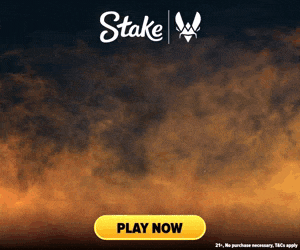
Commands List
| Command | Description | More | Syntax |
|---|---|---|---|
| bot_knives_only | This console command forces all bots on the server to use knives. | Examples, Generator & More | bot_knives_only <0 / 1> |
| cl_borrow_music_from_player_slot | This command lets you borrow music kits from other players in your match by specifying their player slot number. | Examples, Generator & More | cl_borrow_music_from_player_slot <Player Slot> |
| cl_crosshairdot | This command adds a dot in the center of your crosshair. If you reduce cl_crosshairsize to 0, you can set it so you only have a dot. | Examples, Generator & More | cl_crosshairdot <0 / 1> |
| cl_deathcampanel_position_dynamic | This command is used to enable or disable the dynamic Y-axis movement of the kill panel you see during the deathcam. | Examples, Generator & More | cl_deathcampanel_position_dynamic <0 / 1> |
| cl_debounce_zoom | This command determines if players can hold down the secondary fire button to cycle through zoom levels on scoped weapons. | Examples, Generator & More | cl_debounce_zoom <0 / 1> |
| cl_display_game_events | This command, when enabled, displays game events in the console or a HUD element, primarily used for debugging or development purposes. | Examples, Generator & More | cl_display_game_events <0 / 1> |
| clearall | This command clears the console output across all views, effectively cleaning up any text or messages that have been displayed. | Examples, Generator & More | clearall |
| cl_hide_avatar_images | This command is used to hide the avatar images for other players in the game. It has three settings: off, block all, and block all but friends. | Examples, Generator & More | cl_hide_avatar_images <0 / 1 / 2> |
| cl_invites_only_friends | If turned on, will ignore in-game invites from recent teammates or other non-friends. | Examples, Generator & More | cl_invites_only_friends <0 / 1> |
| cl_invites_only_mainmenu | Ignores all game invites when the player is in a match if enabled. Allows invites only from the main menu. | Examples, Generator & More | cl_invites_only_mainmenu <0 / 1> |
| cl_playerspraydisable | This command is used to disable the ability for players to use their sprays in the game. | Examples, Generator & More | cl_playerspraydisable <0 / 1> |
| cl_sanitize_muted_players | This command is used to hide the names and avatars of players that have been muted, enhancing the user's game experience by reducing distractions and potential harassment from muted players. | Examples, Generator & More | cl_sanitize_muted_players <0 / 1> |
| cl_sanitize_player_names | This command is used to replace names of other players with non-offensive placeholders in the game environment. | Examples, Generator & More | cl_sanitize_player_names <0 / 1> |
| cl_scoreboard_mouse_enable_binding | This command allows you to change what key turns mouse selection on while you have the scoreboard open . This is defaulted to +attack2 (usually right-click), and is what lets you use your mouse to click on people's names when you toggle open the scoreboard. | Examples, Generator & More | cl_scoreboard_mouse_enable_binding <Bind Key> |
| cl_silencer_mode | This command enables or disables the use of silencers on weapons that support them, like the M4A1-S. | Examples, Generator & More | cl_silencer_mode <0 / 1> |
| cl_sniper_delay_unscope | Determines whether there is a delay for the sniper rifle to unscope after shooting. Enabling this can simulate a more realistic sniper rifle behavior, where the player cannot instantly unscope after firing. | Examples, Generator & More | cl_sniper_delay_unscope <0 / 1> |
| cl_usenewbob | This command determines whether the new weapon bobbing effect is enabled or disabled in the game. | Examples, Generator & More | cl_usenewbob <0 / 1> |
| cl_wallbang_heavy_threshold | This command sets the threshold at which the game switches from displaying a light wallbang tracer to a heavy wallbang tracer. | Examples, Generator & More | cl_wallbang_heavy_threshold <Threshold Value> |
| cs_minimap_create_output_size | This command sets the size of the minimap texture when using the cs_minimap_create command. The default size is 512. | Examples, Generator & More | cs_minimap_create_output_size <Size> |
| demo_flush | This command, when enabled, forces the game to write to the demo file after every network update, ensuring all data is immediately saved. | Examples, Generator & More | demo_flush <0 / 1> |