Enable the developer console:
Go to Settings > Game Settings and set "Enable Developer Console" to "Yes".
Press ` or ~ on your keyboard.
Enter a command and hit ENTER on your keyboard to run it!
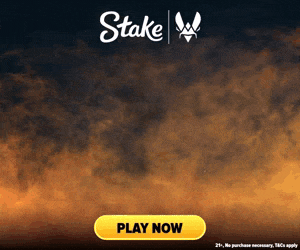
Commands List
| Command | Description | More | Syntax |
|---|---|---|---|
| demo_gotomark | This command is used during demo playback, allowing the user to skip directly to a previously marked tick in the demo file. | Examples, Generator & More | demo_gotomark |
| demo_gototick | Forces the demo you're watching to skip to a certain tick. | Examples, Generator & More | demo_gototick <Tick> |
| execute_command_every_frame | This command, when enabled, allows a specified command to be executed automatically every frame. This is particularly useful for testing or automation purposes but is flagged as a cheat, meaning it can only be used on servers where cheats are enabled. | Examples, Generator & More | execute_command_every_frame <0 / 1> |
| glow_use_tolerance | This command adjusts the tolerance level for the glow effect on players and items, which can affect visibility and performance. | Examples, Generator & More | glow_use_tolerance <Tolerance> |
| inferno_max_flames | This command is used to set the maximum number of flames that can be created from a single molotov or an incendiary grenade. | Examples, Generator & More | inferno_max_flames <Max Flames> |
| inferno_per_flame_spawn_duration | This command is the time in seconds that each new flame in an incendiary grenade or molotov will try to create new flames. | Examples, Generator & More | inferno_per_flame_spawn_duration <Time> |
| invnext | This command switches to the next item in your inventory. If you have your rifle equipped it will swap to your pistol, and if you have your pistol equipped it will swap you to your knife. | Examples, Generator & More | invnext |
| invnextselect | This command cycles to the next item in the player's inventory and selects it. | Examples, Generator & More | invnextselect |
| invprev | This command works backwards through your inventory, equipping you with the item that is the previous selection of what you currently have out. That means that using this command when you have your knife out equips your pistol, and using it with your pistol out equips your rifle (if you have one). | Examples, Generator & More | invprev |
| invprevselect | This command is used to select the previously highlighted item in the player's inventory. | Examples, Generator & More | invprevselect |
| mat_disable_normal_mapping | Disables normal mapping on textures. Normal mapping adds lighting and texture details without adding geometry, giving a detailed 3D illusion. | Examples, Generator & More | mat_disable_normal_mapping <0 / 1> |
| mp_bot_ai_bt_clear_cache | Clears the cache for behavior tree files, likely to refresh or update AI behavior scripts without restarting the game. | Examples, Generator & More | mp_bot_ai_bt_clear_cache |
| mp_coopterrorhunt_kill_add_time | This command specifies the number of seconds to be added to the game clock whenever players get a kill in a co-op terror hunt game mode. | Examples, Generator & More | mp_coopterrorhunt_kill_add_time <Time in seconds> |
| mp_coopterrorhunt_num_enemies | Specifies the number of enemies that Counter-Terrorists have to eliminate in a co-op terror hunt game mode. | Examples, Generator & More | mp_coopterrorhunt_num_enemies <Number of Enemies> |
| mp_give_player_c4 | This command sets whether or not a player (on T side) should be given a bomb at the start of the round. Default depends on gamemode, for demolition gamemodes, this setting is enabled (1). | Examples, Generator & More | mp_give_player_c4 <0 / 1> |
| m_pitch | This command controls the sensitivity of your Y axis . That means it only adjusts your look sensitivity when looking up or down. | Examples, Generator & More | m_pitch <Y Sensitivity> |
| mp_min_halftime_duration | Defines the minimum duration of halftime in seconds. This duration applies even if team introductions are active. | Examples, Generator & More | mp_min_halftime_duration <Minimum Halftime Duration> |
| mp_retake_max_consecutive_rounds_same_target_site | This command sets a limit on the number of consecutive rounds that can target the same bomb site in retake scenarios. | Examples, Generator & More | mp_retake_max_consecutive_rounds_same_target_site <Number of rounds> |
| mp_team_timeout_ot_add_each | This command determines the number of timeouts each team is additionally granted when a match enters the 2nd or any subsequent overtime periods. | Examples, Generator & More | mp_team_timeout_ot_add_each <Number of timeouts> |
| mp_team_timeout_ot_add_once | Defines the number of timeouts to add for each team when the regular match time concludes and the game proceeds into overtime. This setting is primarily used to adjust the pacing and strategic planning of overtime periods in competitive matches. | Examples, Generator & More | mp_team_timeout_ot_add_once <Number of timeouts> |