How to Check Float Value in CS2
The lower the number, the higher the quality.If you’ve ever played CS2 before, then you’ll know that the game and skins go hand-in-hand. A staple of the game since their release in 2013, skins are a fun way to spice up your gameplay, and also help you to stand out from the crowd. However, if you’re looking to make sure your skin is as clean as possible, or want to see if you’re getting your money’s worth, a skin’s float value is one of the best ways to do so.
The float value is a number placed between 0 and 1, and determines the current wear of the skin. The greater the number, i.e the closer it is to 1, the more wear the skin will have. Typically, the lower the float value, the more expensive the skin will be. However, some skins with higher float values can cost more than those that are lower, which means checking the float value is one of the most important factors when determining the price of a skin.
To check a skin’s float value in CS2, you’ll first need to launch the game. Once launched, head to your inventory the INVENTORY button found at the top of the main menu:

Next, left click on the item you want to check the float value of and click on the Inspect button:
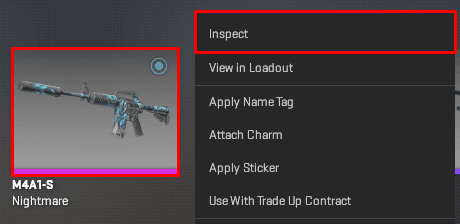
Next, hover your cursor over the i icon at the bottom of the screen, and then look at the value next to Wear Rating. This number is your weapon’s float value. For example, the float value for the weapon below is 0.732156098.
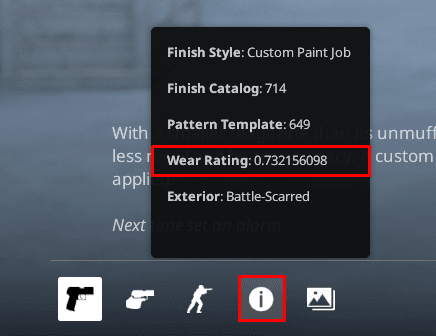
If you have a suggestion for us, or if there's a problem with this article (e.g. it's outdated or not working for you), please let us know via one of the buttons below.












































